How can we create a new schematic?
Use the PCB design software AD to create a new circuit schematic through the following steps:
1. Select file > new > schematic, or click schematic sheet in the new option in the files panel. A blank circuit schematic named sheet1.schdoc will appear in the design window and will be automatically added to the project. The circuit schematic will be in the source documents directory of the project.
2. The new circuit schematic can be renamed by file > save as, and the file saved navigation can be saved to the location of the hard disk required by the user, such as input the file name multivibrator.schdoc and click save.
When the user opens the blank circuit schematic, the user will notice that the project catalog has changed. The main toolbar consists of a series of new buttons, including a new toolbar, including a menu toolbar for new entries, and a chart layer panel. The user can now edit the schematic diagram of the circuit.
Users can customize the appearance of many projects. For example, the user can reset the location of the panel or customize menu options and tool bar commands.
Now we can add this blank schematic to the project before we proceed with the design input, as shown in figure 2.
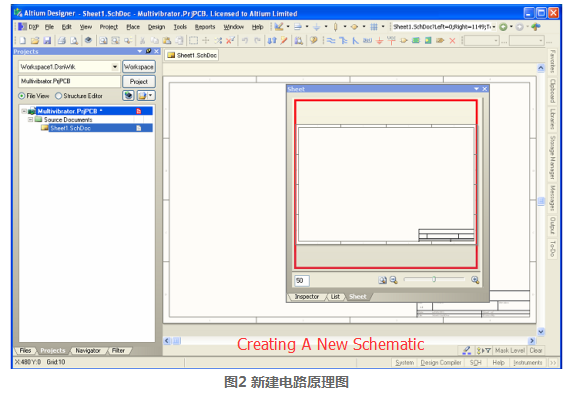
What's the method to add circuit schematic into engineering?
If the schematic diagram added to the project is opened as an empty document, you can select the empty document and click openby right-clicking on the project file name and selecting the add existing to project option in the project panel. A simpler way to do this is to simply drag and drop blank documents from the projects panel to the panel in the list of project documents. The schematic diagram is in the source documents project directory and has been connected to the project.








