The following items need to be considered when conveying the Schematic to PCB layout. All the examples mentioned below were developed under Multisim design environment, but the same concepts apply when using various EDA tools.
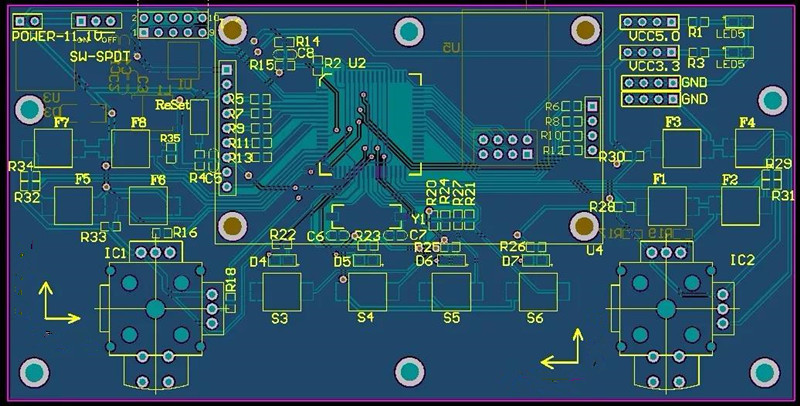
Initial Schematic Convey
In the process of conveying the Schematic to the PCB design environment through the netlist file, components information, netlist, PCB design information and initial trace width settings are also delivered.
Some recommended steps to prepare for PCB layout stage
1. Set the grid and unit to appropriate values. In order to achieve finer layout control of components and traces, thecomponents grid, copper-clad grid, via grid and SMD grid can be designed to be 1mil.
2. Set the blank area and vias of the circuit board outer frame to the required values. PCB manufacturers may have specific minimum or nominal recommended values for blind and buried vias.
3. Set the corresponding pad/via parameters according to the ability of the PCB manufacturer. Most PCB manufacturers can support smaller vias with a bore diameter of 10 mils and a pad diameter of 20 mils.
4. Set design rules according to requirements.
5. Set up customized shortcut keys for commonly used layers so that you can quickly switch layers (and create vias) during routing.

>Deal with errors in the convey process of Schematic
A common error in the schematic convey process is non-existent or incorrect package assignment. So we have to be aware of,
If there is a component in the schematic that is not packaged, a warning message will pop up, indicating that the virtual component cannot be exported. In this case, no default package information will be passed to PCB design, and the components will simply be deleted from PCB design.
If the package transfer passes, but the effective package shape cannot be correctly matched, an alarm message indicating the mismatch will also be generated during the transfer process.
Correct the package assignment in the schematic or create a valid package for any device. After correction, perform the forward labeling step to update and synchronize the design information.
> Update the design through annotations
Annotation is the process of transferring design changes from the Schematic to the PCB design or from the PCB design to the Schematic. Backward labeling (PCB design to schematic) and forward labeling (schematic diagram to PCB design) are the keys to keeping the design accurate.
In order to protect the work that has been done, it is necessary to back up and archive the current version of the schematic and PCB design files before any important forward or reverse annotation steps.
Don't try to make changes in the schematic and PCB design at the same time. Make changes to only one part of the design (either the schematic or the PCB design), and then perform the correct annotation steps to synchronize the design data.

> Renumber the components
Components renumbering refers to a function of renumbering the components on the PCB in a specific order. The reference numbers should be sorted from top to bottom and from left to right on the PCB. This makes it easier to locate the component position on the board during assembly, testing, and troubleshooting.
>Deal with last-minute component or netlist changes
Last-minute PCB component or netlist changes are not desirable, but sometimes they have to be done because of device availability issues or detection of last-minute design errors. If you need to change the component or netlist, it should be done in the schematic, and then forwarded to the PCB design tool.
Here are some tips:
1. If a new component is added after the PCB layout starts (such as adding a pull-up resistor to the open-drain output), add resistors and networks to the design from the Schematic. After being marked in the forward direction, the resistor will be displayed outside the circuit board frame as an un-layout component, and a flying line will be displayed to indicate the connection to the network. Next, move the component to the outer frame of the circuit board and perform normal wiring.
2. Backward labeling and reference label changes can work well together, such as renumbering the PCB design.

>Select the positioning component by highlighting
In the PCB layout process, one way to view specific components or traces in the Schematic is to use the ‘highlight selection’ function. This function allows you to select a component or a trace (or multiple objects), and then view their position in the Schematic.
This function is especially useful when matching bypass capacitors and their corresponding IC connections. Conversely, you can also locate specific components or traces in the PCB design while browsing the Schematic.








